Setting up the 3CX App
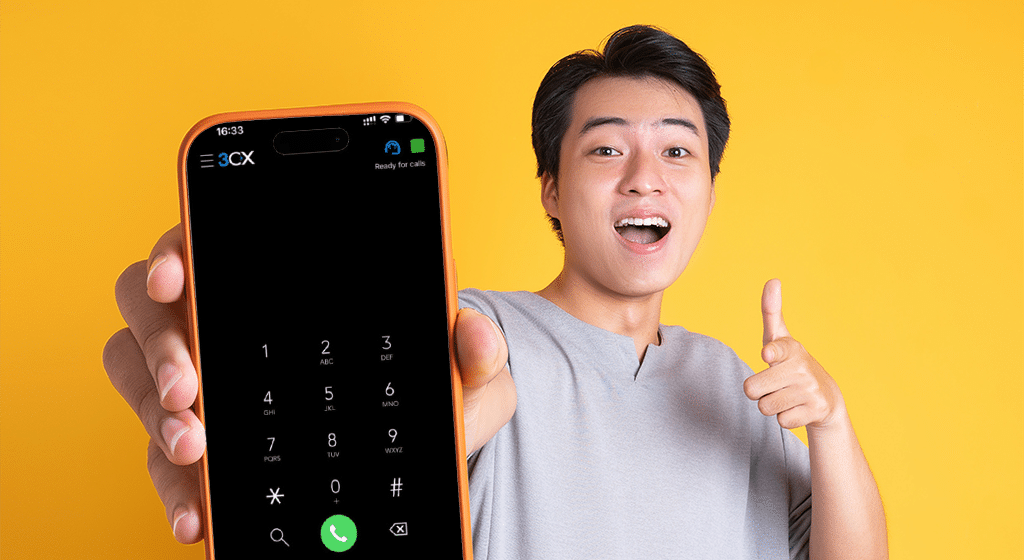
If you have a PrisonConnect Cloud service you’ll need to install and set up the free 3CX app to receive calls. We’ve made it super simple with step-by-step instructions right from your account Home page.
Sign in to your PrisonConnect account
Sign in to your PrisonConnect account at https://prisonconnect.com.au/home.
For the simplest setup, log in on a second device like a computer or tablet. That will let you follow the instructions while you’re setting up the app on your phone. If you don’t have a second device, that’s fine. You can do it all on the one device too.
Scroll down to the My 3CX Apps section. If you’ve just signed up, it will look like this.
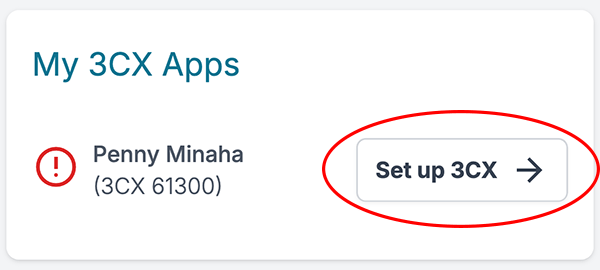
Click the Set up 3CX button to get simple, step-by-step instructions that will get you up and running in minutes. The instructions are customised so you only get the steps you need for your situation and device. Here’s the start of the Android installation section.
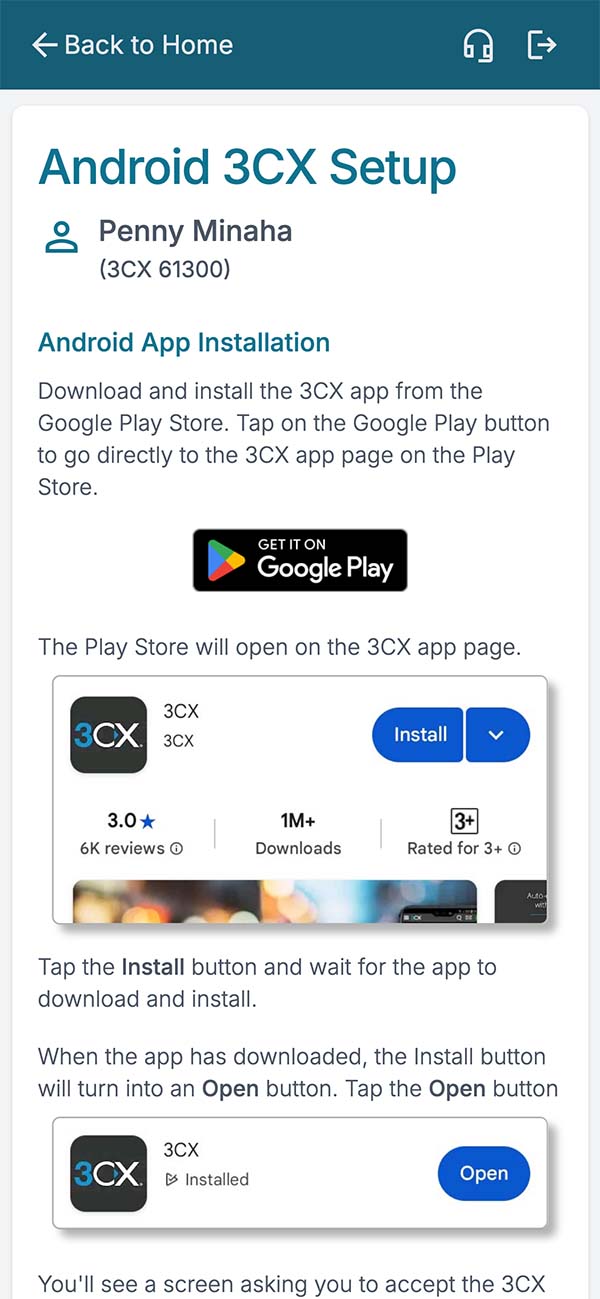
Once you’re setup, your My 3CX Apps panel will confirm that your app is registered with the 3CX server and that you’re ready to receive calls.
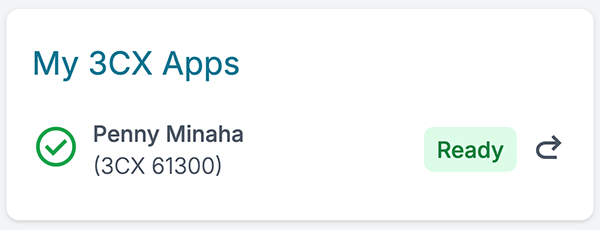
The redo icon (next to the ‘ready’ badge) lets you repeat the setup if you need to reinstall the app onto a new device later on.
Your 3CX app will show a green square when it’s ready to accept calls.
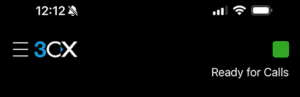
Receiving Calls
You’ll need an active internet connection to receive calls (WiFi, 4G or 5G). When a call comes in to your virtual landline, your 3CX app will ring the same as a regular phone call.
Your phone will display your landline number as the Caller ID, not the prison’s number. We recommend adding your virtual landline number to your Contacts so you recognise it.